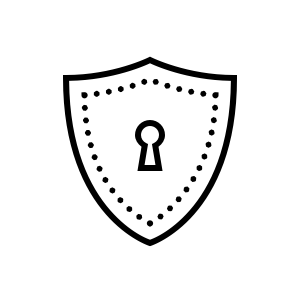Data protection and security
On this page, you will find useful information on how to increase the level of security when using your card and handling sensitive data - especially online.
Phishing
What is phishing?
Fraudsters attempt time and again via telephone, e-mail, SMS, or other similar means to access data linked to credit cards, online banking log-in details, and payment services. Their objective is to execute illegal transactions using the stolen data.
Please do not answer such requests under any circumstances, immediately delete e-mails or SMS messages of this kind, and never disclose your details.
Phishing via e-mail and SMS: means of detection
Fraud attempts usually follow a typical pattern:
- Fake e-mail, SMS, etc.
You receive a request that appears to originate from a financial institution or credit card company (e.g. Cornèrcard, Visa or Mastercard). - Prompt to enter data
You are asked to disclose, change or confirm personal information such as your card number, expiration date, security code (on the reverse of the card), usernames or passwords. - Redirection to a fake website
In order to enter the data, you may be taken via a link to a fake website that looks deceptively similar to the real website of the respective financial institution or credit card company. - Data entry and storage
On the fake website, you are prompted again to enter your data. This allows the fraudsters to save the data and subsequently misuse it.
Please note the following security tips:
-
Important principle
Cornèrcard, Visa or Mastercard will not ask you to disclose, change or confirm personal information such as your card number, expiration date, security code (on the reverse of the card), usernames or passwords. -
Never share personal information
Do not disclose confidential data under any circumstances. Should you nevertheless have disclosed personal information, please contact our Help Line 24h immediately. You can find the number on the reverse of your Cornèrcard. -
Take caution when using links that lead to log-in pages
Do not click on any links to log-in pages on which you are required to enter your username and password. It is safer to type in the URL for a log-in page in the browser yourself. -
3-D Secure: open the SMS and check the details
Every time you make a card payment with 3-D Secure, you will receive an SMS with a confirmation code. Only use the code for payment approval once you have verified the details in the SMS. To do so, open the SMS that you receive from Cornèrcard on your smartphone and compare both the retailer name and the amount with your order.Should you require any further information, please contact our Help Line 24h. You can find the number on the reverse of your Cornèrcard.
card24 App and online purchases
Always enter URLs manually in the browser
To access the card24 App log-in page, enter the URL in the browser manually whenever possible. Do not use any links that direct you to card24 App from a different website or an e-mail. Otherwise, you could be taken to a fake website without realizing it (see also the information under "Phishing").
Always exit card24 App with "Log-out"
Always exit card24 App using the "Log-out" function. Simply closing the browser window will not be sufficient to end the encrypted connection. After logging out, also delete the browser cache.
Use a secure password
Your password must contain at least eight characters. Combinations that are easy to guess, such as birthdays, telephone numbers or license plate numbers, should be avoided. You can ensure an even greater level of security by regularly changing your password. You should also make sure not to save your password anywhere or to disclose it to anybody.
More secure shopping with the eID e-Commerce App
Cornèrcard takes the security of its customers during online shopping very seriously. To safeguard your security, we use security features for authentic transactions; card holders are asked to confirm transactions for online purchases using the eID e-Commerce App (for iOS and Android devices). The app enables the authorisation of online transactions using a biometric factor. This ensures strong customer authentication for secure online purchases.
Check the padlock in the status bar and "https"
Check whether and how your connection is secured. The closed padlock in the browser status bar indicates that you are working with an encrypted website. If you click on this padlock, you can also see the version of the encryption software.
Protect your PC
You can protect your computer against viruses and other risks with a few simple measures:
Keep your virus protection software up to date
Install an anti-virus program on your computer and ensure that updates are downloaded regularly (at least once a week). Most programs have an automatic update function.
Install a firewall
A firewall is a kind of electronic protective wall between the Internet and your computer. It monitors and controls the data entering and leaving your computer. There are various different firewalls available on the market, some more comprehensive than others. Windows XP has an integrated firewall built in, but it offers only basic protection compared with other specialized products.
Update your browser and operating system
Always use the most recent version of your browser and operating system, and take particular care to install the latest security patches.
Microsoft offers regular updates on its own website, and your operating system can be set to search for relevant updates automatically. Macintosh offers a similar service.
Modern browsers offer such a wide range of functions that they are very complex and vulnerable to programming errors, some of which can pose a security threat. For this reason you should install the latest patches whenever possible, and deactivate functions you don't need. You should also consider whether another browser may give you better security.
You will find the latest versions of common browsers at the following addresses:
Microsoft Internet Explorer https://www.microsoft.com
Firefox https://www.mozilla.org
Safari https://www.apple.com
Google Chrome https://www.google.com/chrome